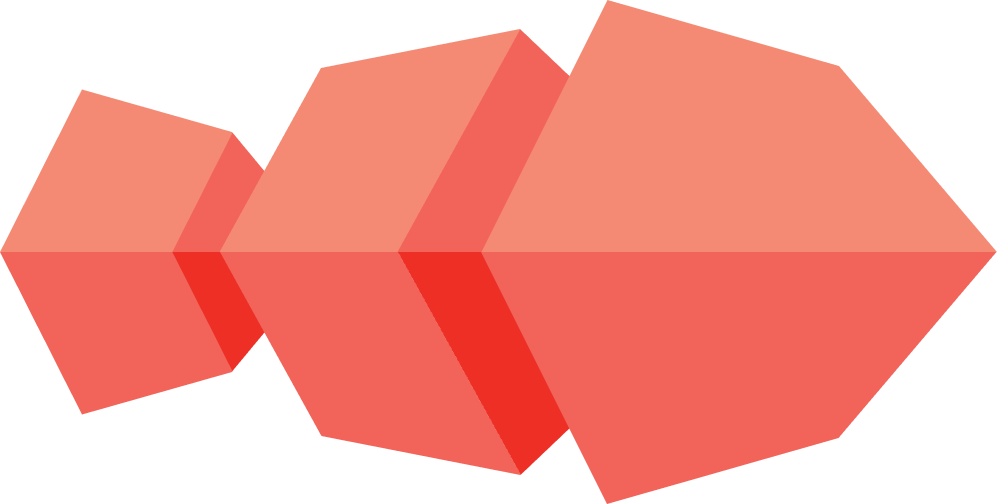CoyIM Installation Guide - Linux
Installation pre-requirements
- Before installing CoyIM it’s necessary to have Tor service installed and running. Follow the instructions from Install Tor, if you want to install Tor service.
-
Another alternative is to use Tor Browser, but it’s required that it is open and connected while using CoyIM. If you choose this alternative, follow the instructions:
Install Tor Browser
- Go to the Tor Browser download page download page.
- Download the file .tar for linux.
- (Recommended) Verify the file’s signature.
- Once the download is done, double-click on the file .tar.
- You can either install Tor Browser using a graphical installation mode or through the command line.
Graphical Mode:
- When the download is complete, right-click on the file and select the option Extract Here.
- Enter the Browser folder extracted.
- Right-click over the file start-tor-browser.desktop and select the option Properties.
- Go to the tab Permissions , choose the option Allow executing file as program, and close the window.
- Double-click on the Tor Browser icon to initialize the browser for the first time.
Note: In Ubuntu and other distributions,if you try to execute start-tor-browser.desktop, it’s possible that a text file will open. To change this behavior and execute Tor Browser normally, try the following:
- In the file window, click on the Options Menu and select the option Preferences.
- In the tab Behaviour, select Run them and close the window.
- Double-click on the file start-tor-browser.desktop to start the browser for the first time.
Command line:
- Open the terminal:
- Press Win key.
- In the search bar, write Terminal and click on the icon of the application.
- When the download is complete, extract the file from the terminal:
tar -xf tar-browser-linux-xxx-xxx.tar.xz - Enter to the Tor Browser folder extracted:
cd tar-browser-linux-xxx-xxx - Start Tor Browser:
./start-tor-browser.desktop
Note: If this command doesn’t execute the application, it’ll probably be necessary to make the file executable.
chmod u+x start-tor-browser.desktopInstall Tor
Identify the Operating System
To know the distribution of the operating system you use, follow these steps:
- Press Win key, Settings in the search bar and press enter.
- Select the option About.
- The window will show the name of the operating system in the tag SO name.
Note: The following guide shows the installation process of CoyIM for Linux operating systems. All the Debian-based distributions (Mint, Ubuntu, Pop! OS, Kali, Parrot, Lubuntu, Elementary OS, Tails, etc) can follow the instructions of the Debian part of each section . Also, for all the distributions based on Red Hat (RedHat, Centos, Fedora, etc ), you can follow the instructions of the Feora sections Fedora.
Installing Tor
- Tor is available in the repositories of the operating system.
- To install Tor, you need root privileges.
- The sign $ indicates that you are executing commands as a standard user. Use the command sudo to have root privileges. The command sudo will request your user password.
Debian
sudo apt install torFedora
sudo dnf install tor