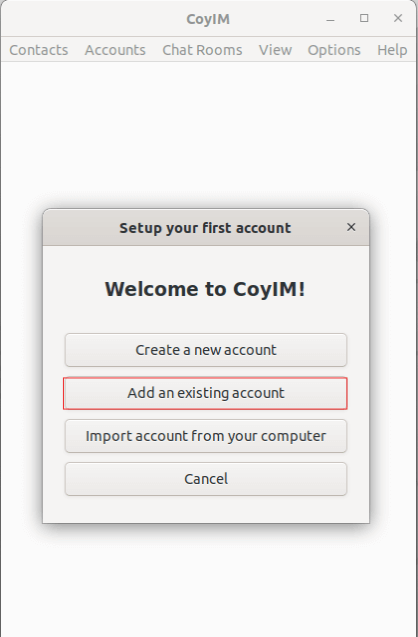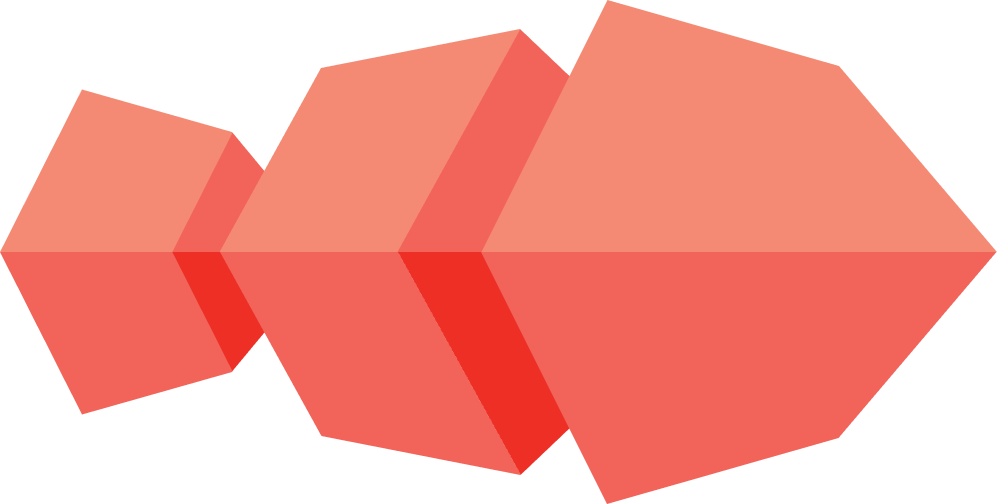How do you add a new account in CoyIM?
-
In the Accounts menu, choose the option
Add Account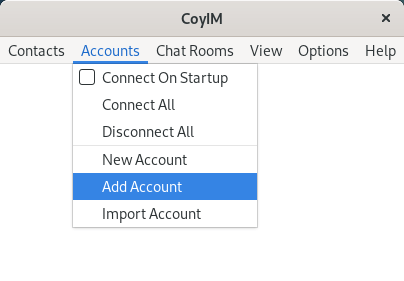
- In the window Account Details, enter the full account identifier (this is the username, followed by the domain, for example: support@coy.im)
- Enter a password. (There are no character restrictions)
-
You can also optionally enter a name for the account.
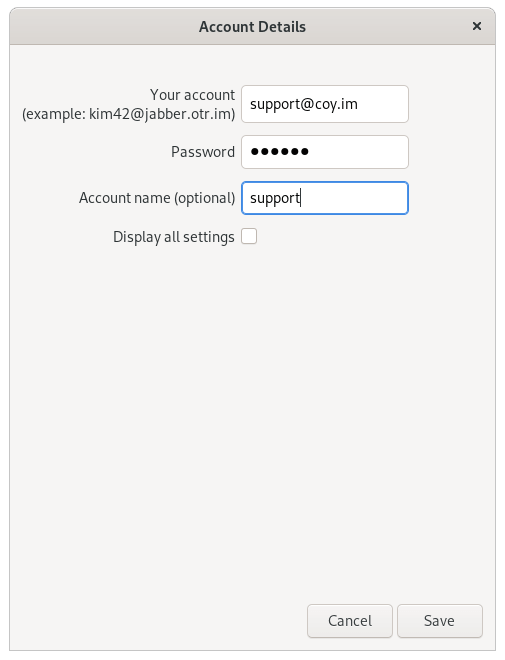
-
By activating
Display all settingsa menu with the following options is enabled: Server, Proxies and Encryption.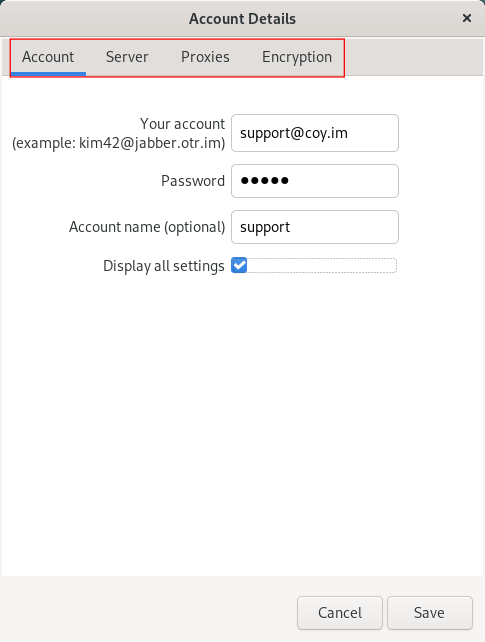
- The configurations of these sections will have default values, which can be changed if necessary.
-
Click on
Save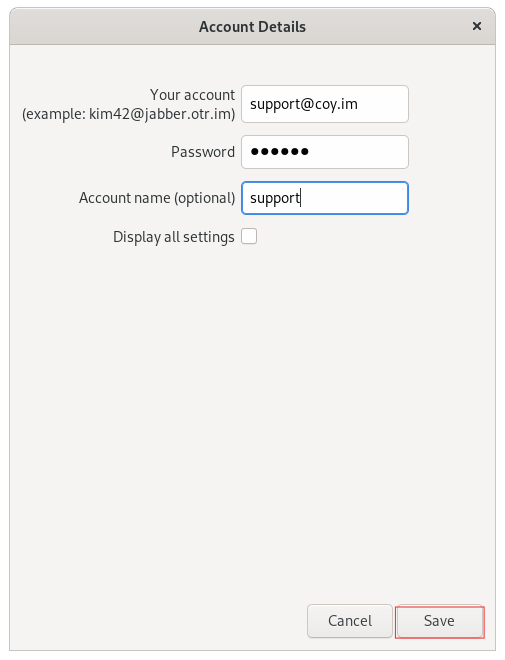
-
The new account will be displayed in the main window of CoyIM.
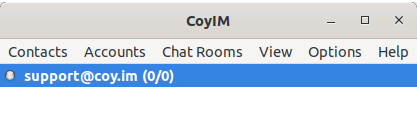
-
Right click on the account name and select
Connect.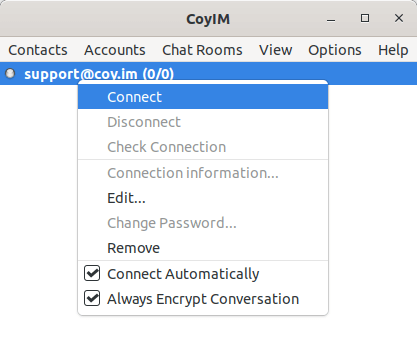
-
Enter the password from your account and select the option
Connect. You can enable the optionSave password.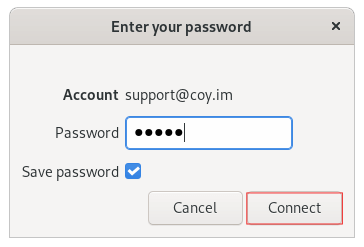
-
For future sessions you can choose the option
Connect Automaticallyby right clicking on the account and checking the corresponding option.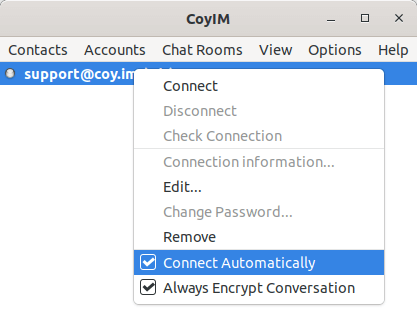
-
If you selected the option
Add an existing accountin the window Setup your first account , you have to continue from point 2 of this section.