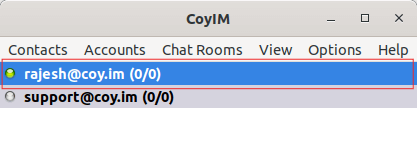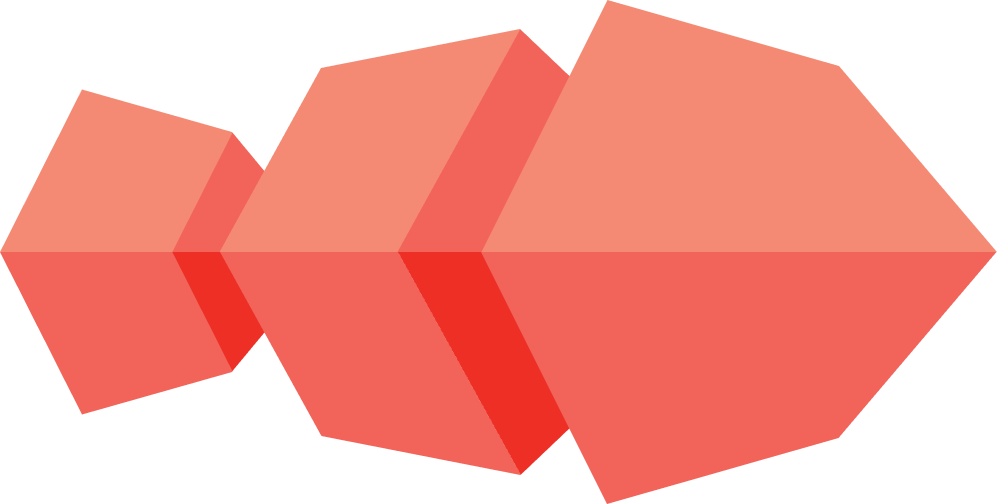How do you import an account?
-
In the Accounts menu, choose
Import Account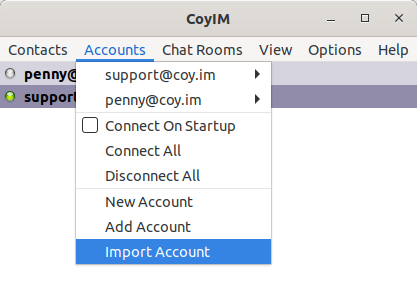
-
In Import Accounts window, choose the account you would like to import for use with CoyIM, for example: rajesh@coy.im (4.2) You can only import accounts which you have previously used with other chat applications, such as Pidgin, Gajim or xmpp-client.
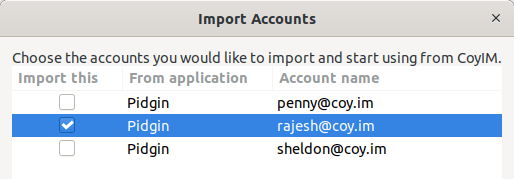
-
Click on
Import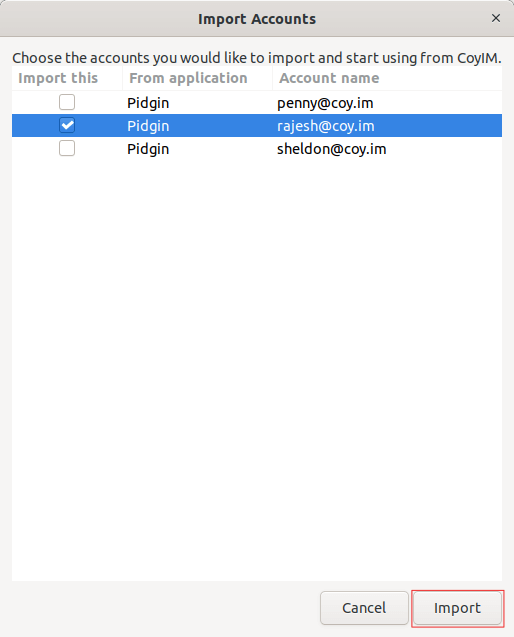
-
The imported account will appear in the roster in the main CoyIM window