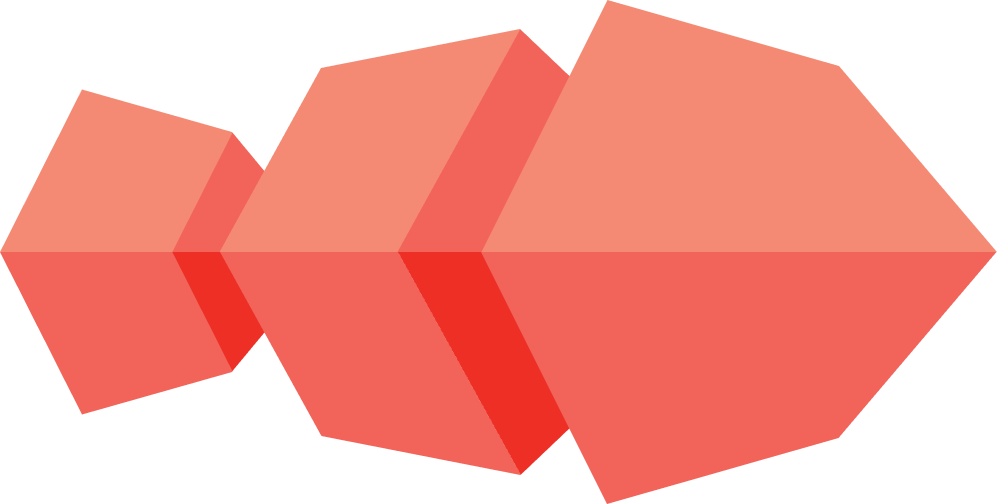Moderation and Administration
Within a chat room there are roles and positions. Based on these, a participant have access to perform different actions in the room and to other participants.
Moderator Role
A moderator within a chat room can perform the following actions:
-
View the real account identifier of a user.
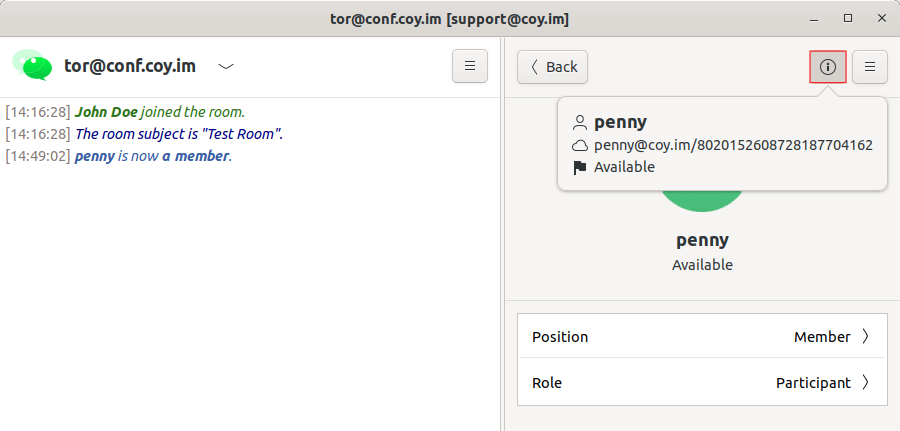
-
Modify the subject of the room
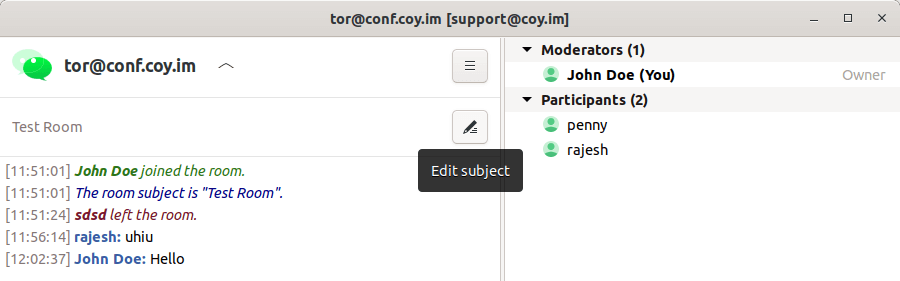
-
Expel a person who is a participant or visitor from the room. In order to expel someone, follow these steps:
-
Select the participant from the roster you want to expel
-
Click menu
 and select
and select Expel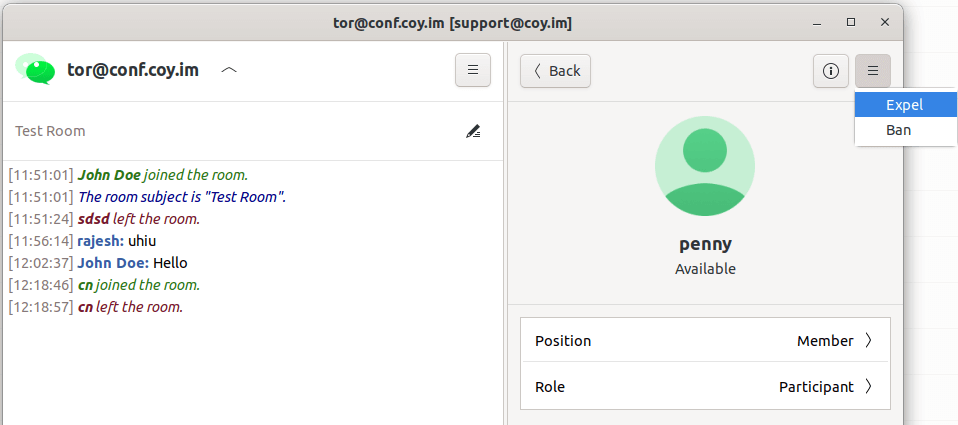
-
In the Expel person window, you have the option to provide a reason for removing the person, click
OK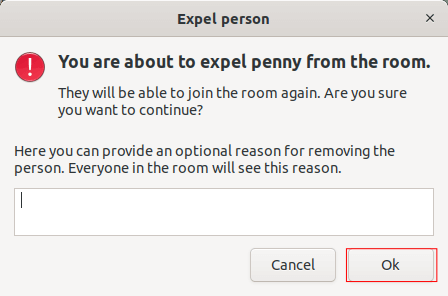
-
The chat room will notify you of the success or failure of this action and the chat box will also notify all participants about who was expelled of the room.
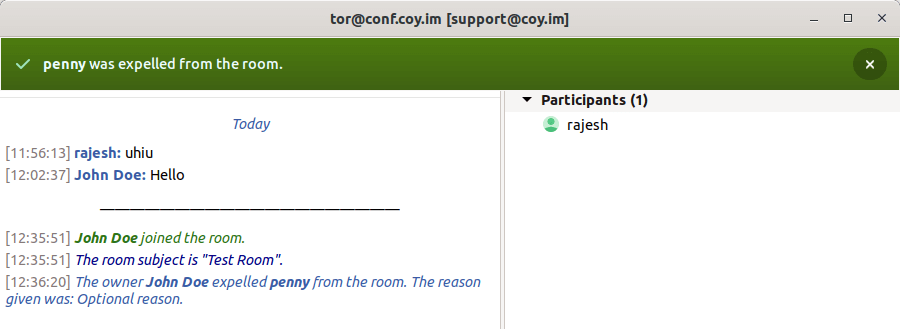
-
-
Enable or disable sending messages to specific people in the chat room, as long as the room is moderated. To remove someones right to speak, you must change their role to visitor.
-
From the list, choose the person whose role you want to change to visitor and click
Role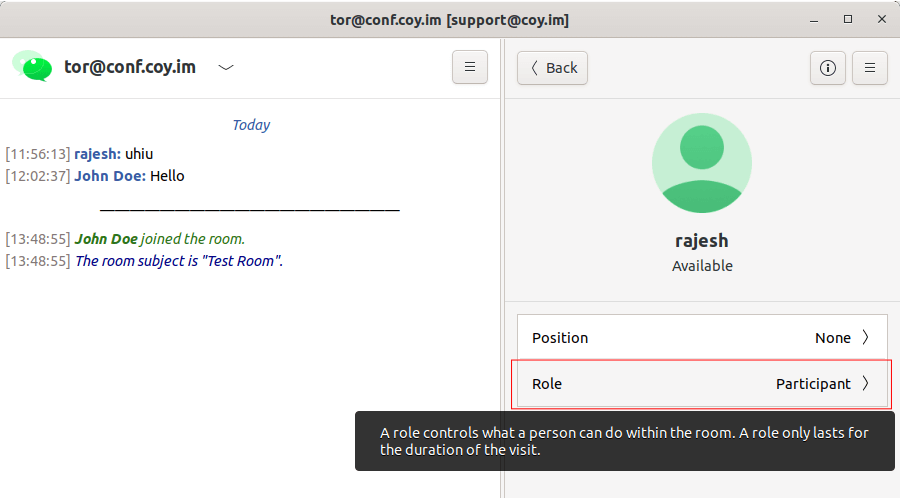
-
In the Change role window, choose the
Visitoroption and clickApply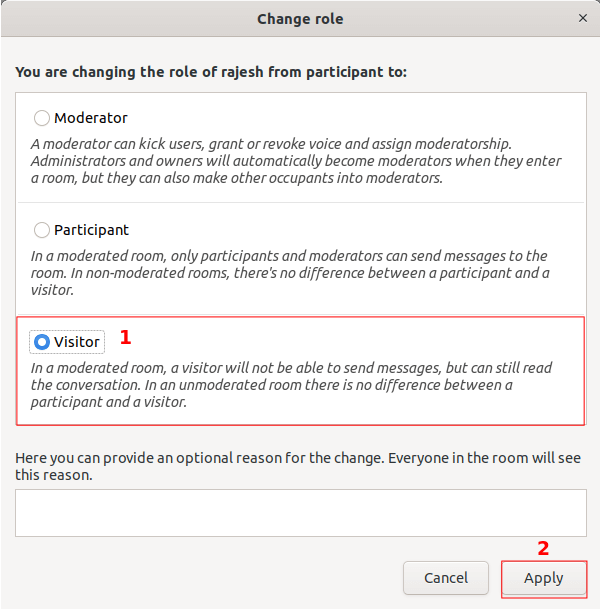
-
The chat room will notify you of the success or failure of this action and the chat box will also notify all participants about the change of role.
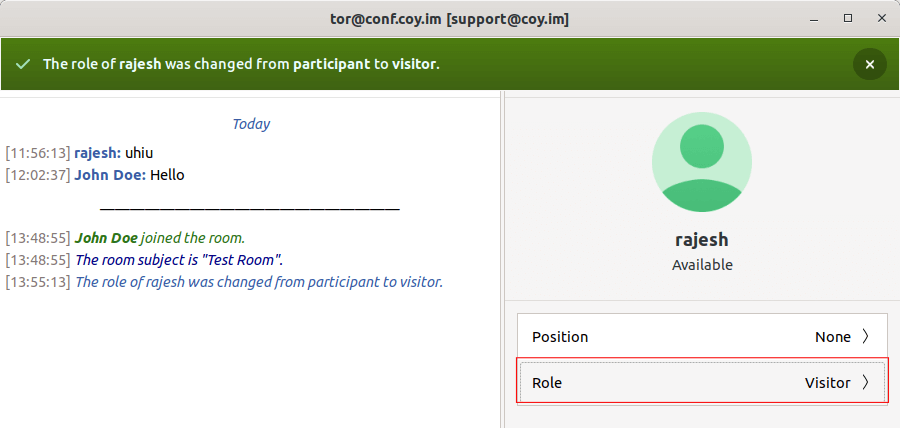
-
Administrator Position
An administrator in a chat room can perform the following actions:
-
Ban a person from the room. You need to follow these steps:
- Select the participant you want to ban from the roster
-
Click menu
 and select
and select Ban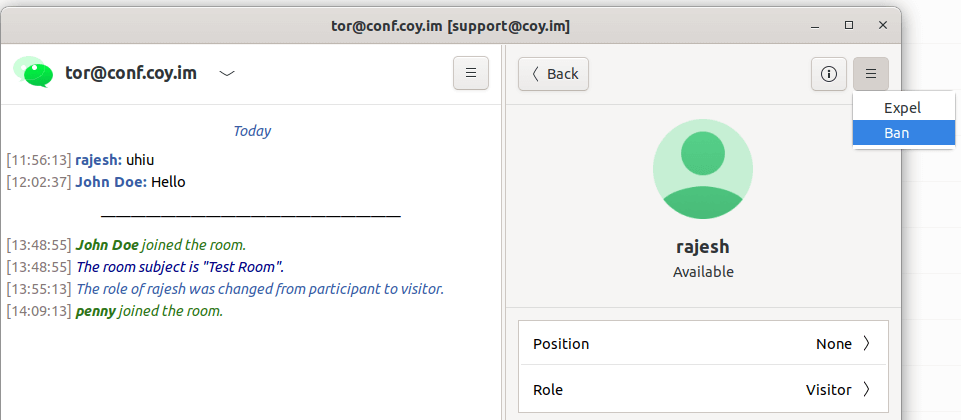
-
In the Ban person window, you have the option to provide a reason for removing the person. Then click
OK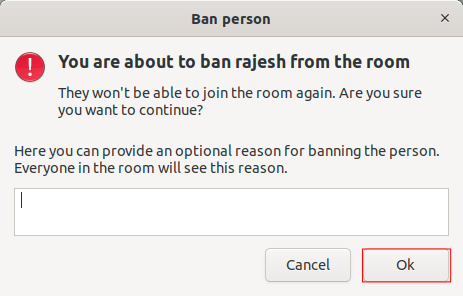
-
The chat room will notify you of the success or failure of this action and the chat box will also notify all participants about the banning.
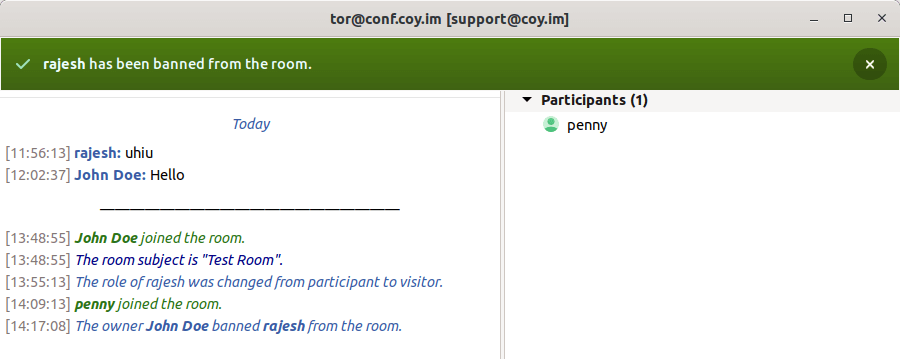
- An administrator can modify the list of people that are banned from the room. You need to follow the following steps
-
Click menu
 and select
and select Modify positions(18.6)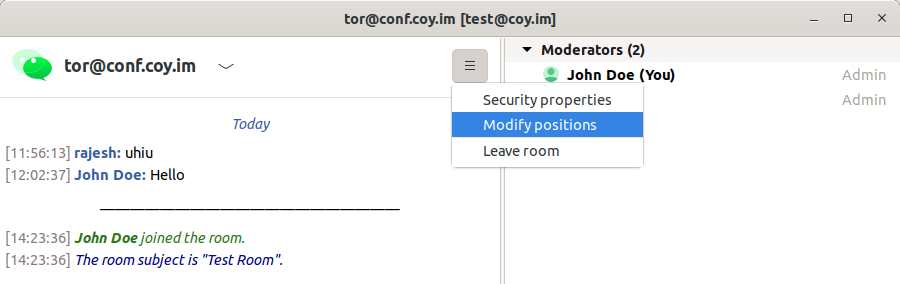
-
In the Positions window you can see the list of banned people, and you can
+Addor-Removea person from this list. When you are done, clickApply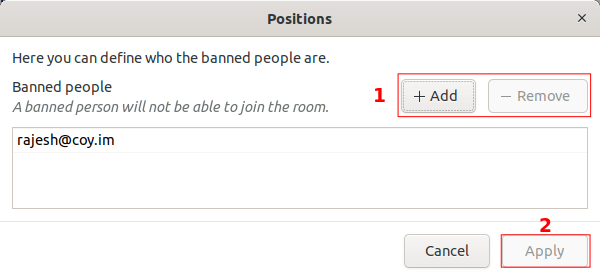
-
The chat room will notify you of the success or failure of the action you chose and the chat box will also notify all participants about who was added to the ban list.
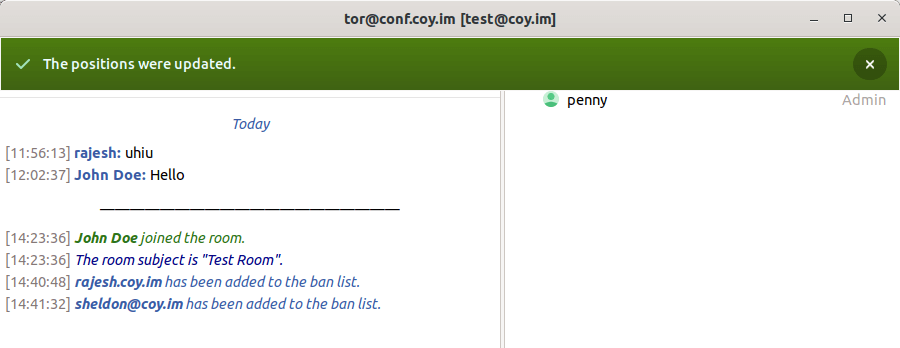
-
- Add or remove a person as a member for the room. You must follow these steps:
-
From the list, choose the person you want to add or remove as a member, and click
Position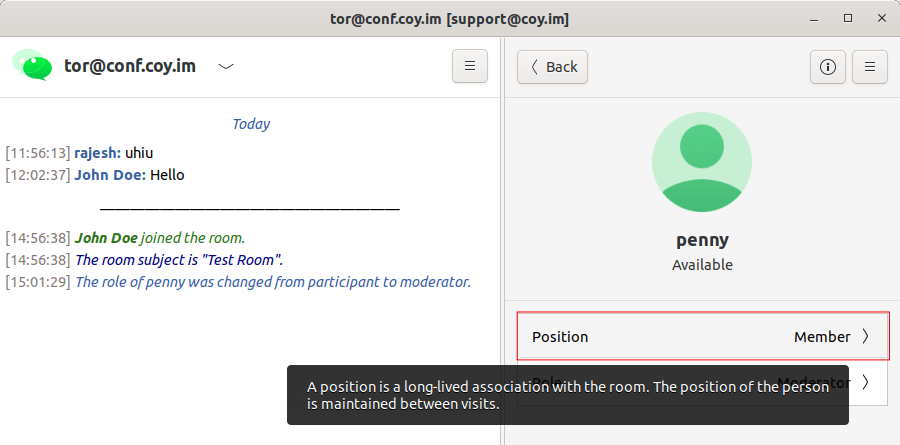
-
In the Change position window, choose the
Memberoption if you want to make them a member, orNoneif you want to remove them as member. Then clickApply
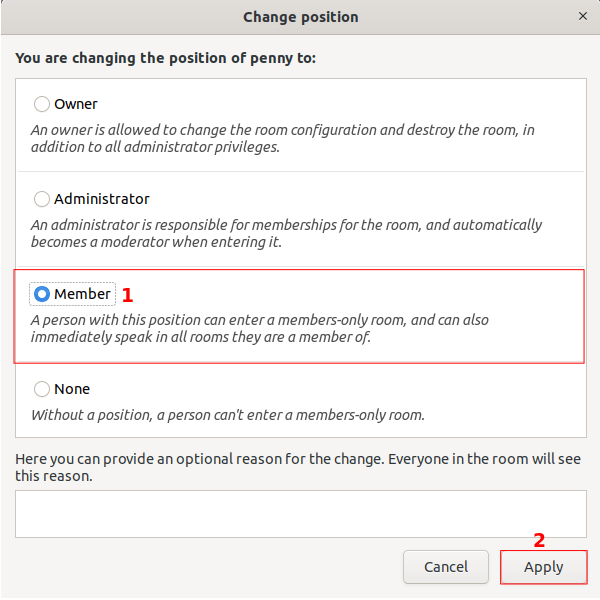
-
The chat room will notify you of the success or failure of this action and the chat box will also notify all participants about the membership change. (18.11)
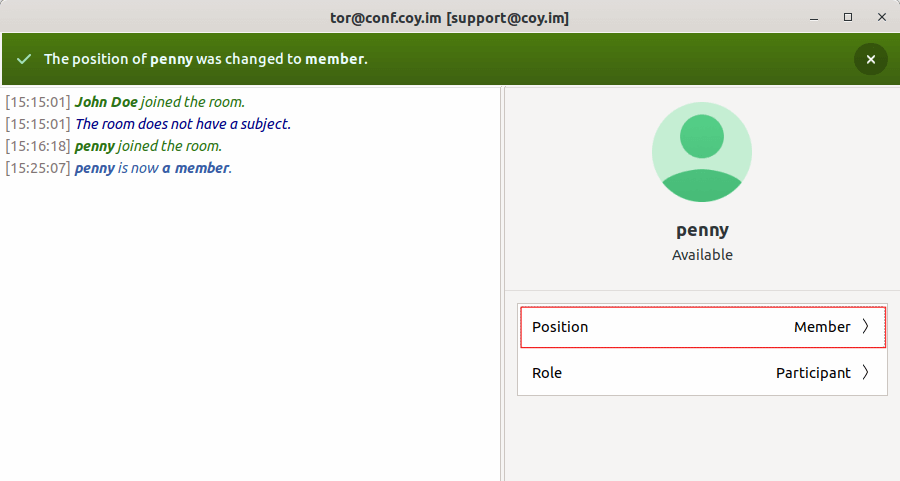
-
- Add or remove a person as moderator for the room. You must follow these steps.
-
From the list, choose the person you want to add or remove as a moderator, and then click
Role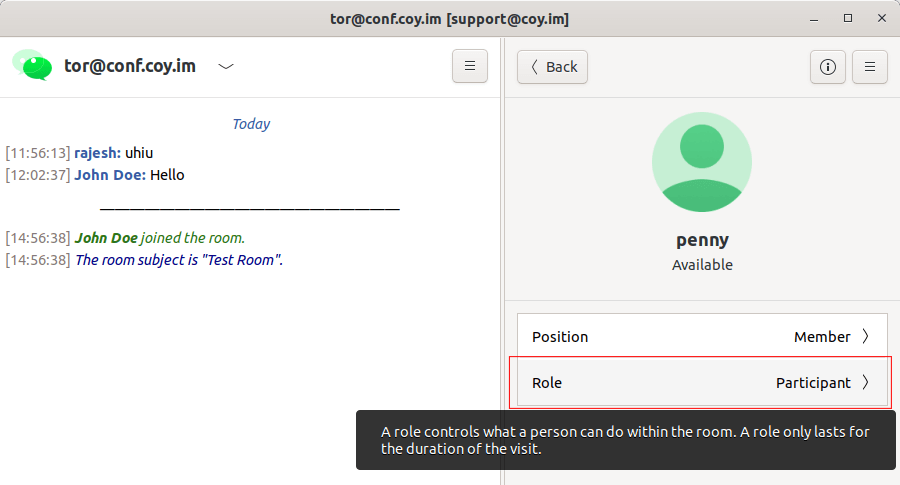
-
In the Change role window, choose the
Moderatoroption and clickApply
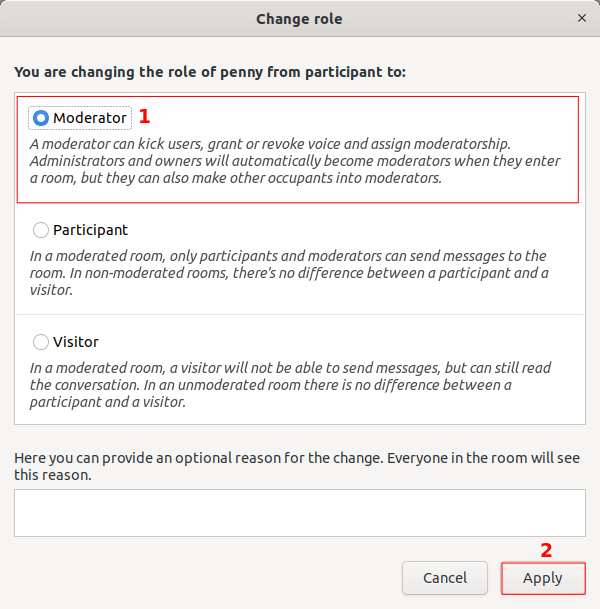
-
The chat room will notify you of the success or failure of this action and the chat box will also notify all participants about the change of moderator role.
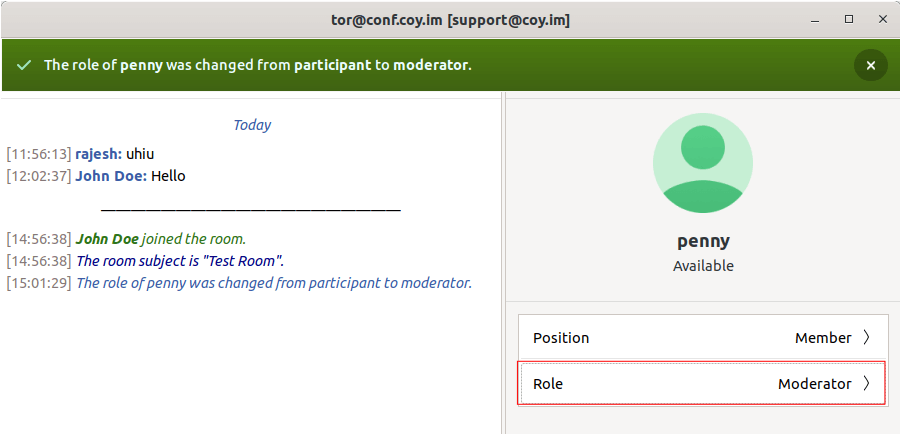
-